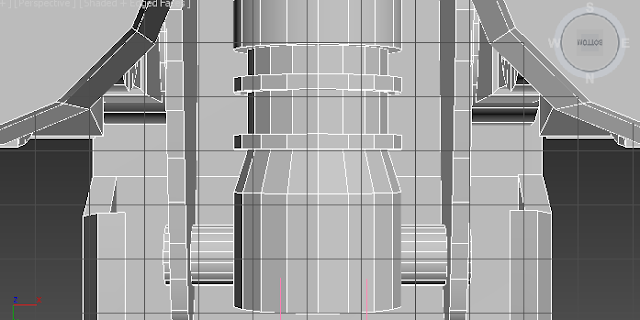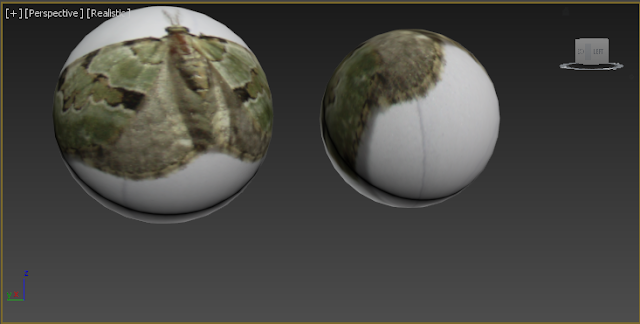Snowspeeder
The details on the snowspeeder proved an interesting challenge due to its complex shape. Where possible, making details such as the gun support a separate object made them easier to create and kept the position and angle of the sloped wing.
The biggest difficulty I faced in adding these details was with the windows. The sides of the cock pit are both sloped but also scaled in at the front to create the elongated rhombus shape on the top. This meant using the 'connect' tool would not produce a straight line and manually moving the vertices would change the shape. The solution I used was to make the cockpit an even height on the top and use the 'swift loop' tool which created a much more even edge round the shape. A downside of this is of course the resulting excess edges of which only some can be removed so as to maintain the shape as shown below.
 As mentioned above, keeping the gun supports as a different object had many benefits. Without affecting the surface geometry of the main body, I was able to inset and extrude the top edges, created inset panels and the grills shown on the front using 'connect'. These frequently used tools have proved the most effective and intuitive for creating these parts. Settings such as deciding exactly how many edges I wish to add make these tools the best solution for creating polygon efficient detail. Keeping this as a separate object did however have its complications. Neatly aligning it on the slope was difficult and using boolean subtraction to cut off any intersecting parts created some extra vertices to do so.
The flat surface of a component such as the front gun support makes adding detail a much simpler process. The 'autogrid' tool available when creating new shapes allowed me to make this cylinder sit perfectly on the surface of the support.
As mentioned above, keeping the gun supports as a different object had many benefits. Without affecting the surface geometry of the main body, I was able to inset and extrude the top edges, created inset panels and the grills shown on the front using 'connect'. These frequently used tools have proved the most effective and intuitive for creating these parts. Settings such as deciding exactly how many edges I wish to add make these tools the best solution for creating polygon efficient detail. Keeping this as a separate object did however have its complications. Neatly aligning it on the slope was difficult and using boolean subtraction to cut off any intersecting parts created some extra vertices to do so.
The flat surface of a component such as the front gun support makes adding detail a much simpler process. The 'autogrid' tool available when creating new shapes allowed me to make this cylinder sit perfectly on the surface of the support.
The tool also worked well on the sloped surface of the back of the main body. This backward 'z' detail was quickly created using the text tool. Being under the same section, I realised the same techniques used in extruding a spline shape could be used to give this some depth. Mirroring the geometry with the default central pivot point quickly flipped round the standard 'z' shape. The mirror tool was also useful in copying this to the other side, but did however require aligning its pivot point to the centre of the snowspeeder. This would mean I would need to change the pivot point back to make changes and repeat the process to mirror again.

The 'grill' design of the engine was achieved by extruding out of the flat surface of the back of the main body. While the connect tool was efficient on this surface, it proves that the tool though working as intended is limited by the edge's positions. As always, the central detail was created with a separate object used to cut out the shape, but only as a reference so it would not be deleted. Removing hidden parts such as this will avoid any potential clipping issues. The leg supports were added toward the end for the purposes of a realistic and accurate model.
As practiced in my R2D2 model, the inset tool can be used to created the fan effect shown in the central circle. Having the faces pulled in each time it is used makes for easy selection of alternate ones to extrude, but is quite polygon intensive for a relatively small detail.
As discussed in the primitive shapes discussion, the flat bottom side of the main body lacked realistic detail and shaping. Researching images of the bottom, it became apparent there was a elongated rhombus shape much like the cockpit. Using the connect tool and manual manipulation of vertices, I was able to add this geometry to the model. While this is not an obvious place and is likely to not have a direct shot looking at, it does add to the overall accuracy of the model and can be partially seen from the side view
Good parts:
- Attention to detail on complex shape and realistic parts such as leg supports
- Multi/sub object texturing helps panels stand out
- Use of new and interesting shapes such as the text feature
- Slight gap around panels to better highlight them when rendered
Improvements:
- Window shape is not perfectly positioned due to abstract shape of cockpit
- The model would benefit from slight engravings on the wings for added detail